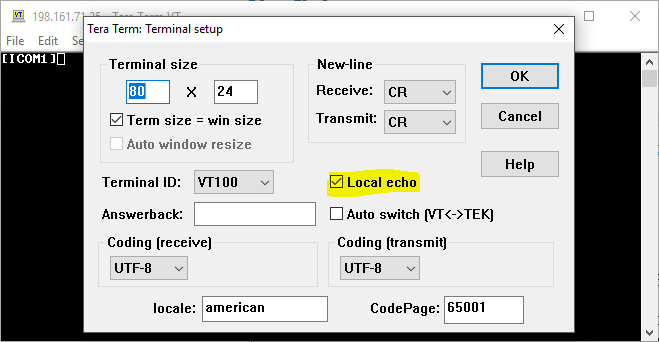Connecting to a Receiver with Tera Term
This section describes how to connect to a NovAtel receiver when using Tera Term.
Download
Download the latest Tera Term executable from https://osdn.net/projects/ttssh2/releases/p7801.
To install Tera Term, right-click on the downloaded file and select Run as administrator.
|
|
Tip Add Local Echo to the Tera Term Terminal setup so that you can see the commands as you type them:
|
Connect via a Serial (RS-232)
This connection will depend whether or not you have a serial port, or are using serial to USB (or other). Regardless, once you have established the connection between the receiver and your PC, Serial should appear as an option in Tera Term.
-
When you first open Tera Term, it will prompt you with a New Connection window.
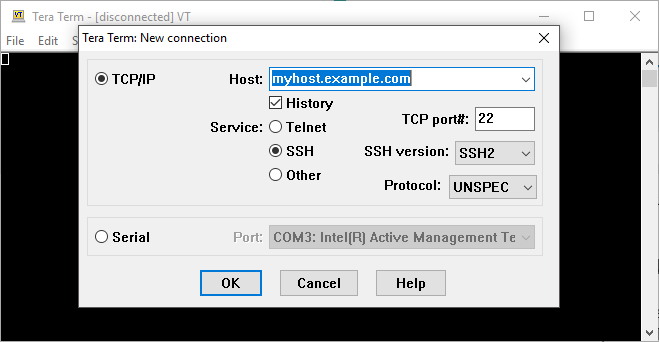
-
On the New Connection window, click Serial and then select the COM port to which you want to connect.
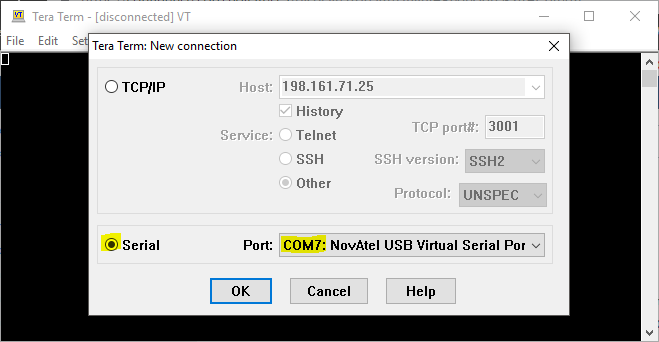
-
Click OK. Tera Term will connect to the device.
If the connection is refused/denied, check that there are no other connections on the desired COM port (such as CPTerm, Connect, or another Tera Term instance).
Connecting via Ethernet
You must know the IP address for the receiver to connect using this method.
To determine a dynamically assigned IP address, use the IPSTATUS log (LOG IPSTATUS). Alternately, you can setup a static IP address for your receiver (see Static IP Address Configuration).
-
When you first open Tera Term, it will prompt you with a New Connection window.
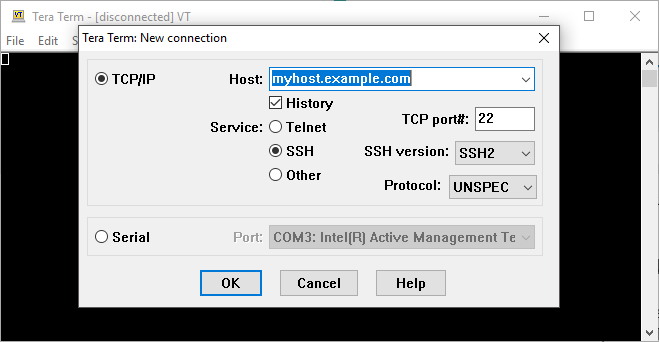
-
Change the Service type to Other.
-
Enter the IP address and the Port# for the ICOM port (see ICOMCONFIG command) to which you would like to connect.
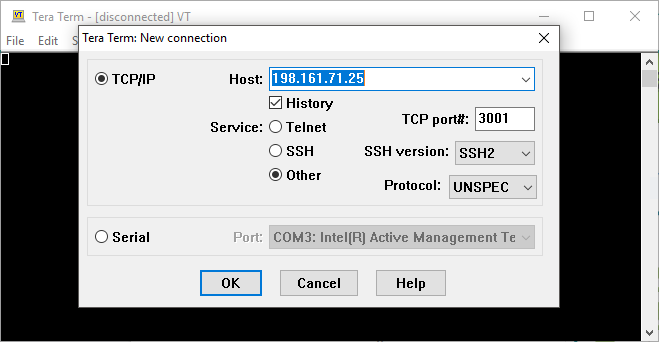
-
Click OK. Tera Term will connect to the device.